Canvas submitting assessments
When you're ready, you can submit your assessment for AUT course in Canvas by uploading a file.
Watch the following video for an overview on how to submit for a typical Canvas assessment.
Avoid commas in filenames
Canvas currently can't display/preview your submission files if the filename contains a comma ",". This means your lecturers won't be able to annotate on it and give you feedback on the document while they're marking online. It's important that you avoid using commas in filenames.
Viewing file upload submissions in Canvas DocViewer
As an AUT student, when a document is submitted, you'll be able to view your submitted document using the Canvas DocViewer tool.
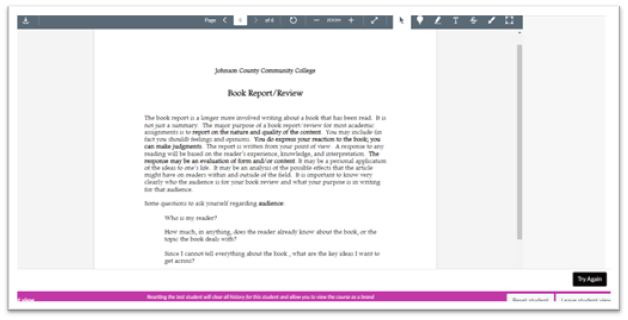
However, DocViewer is only compatible with specific file types and includes some viewing limitations.
File types that can be previewed in Canvas
Formatting issues
If you submitted a document and see changes on formatting, spacing, indentations removed, or if the number of pages has changed, this misformatting only affects how a document displays in the DocViewer and doesn't affect the file itself. When downloaded, the file displays the correct formatting.
Useful links
- Allowed file types and sizes for uploading to Turnitin
- Submitting a Panopto video assignment
- How to know if your assignment has been submitted successfully
- Downloading assignment submissions from all your courses
Video and image owned by Instructure, Inc. Reprinted with permission under a Creative Commons Attribution-NonCommercial-ShareAlike 4.0 International License.
Getting help using Canvas
If you need help using Canvas, you can chat directly with Canvas Support through a 24/7 live chat. You’ll find this in the left-hand menu under ‘Help’ in Canvas.
Technical issues
If you have a technical issue with Canvas, log it with the ICT Service Desk.
- Phone: 0800 288 428
- Contact us online: http://ithelp.aut.ac.nz
Questions about your course
- For issues or questions relating to your course, contact your lecturer
- For enrolment issues, contact the programme administrator or faculty office